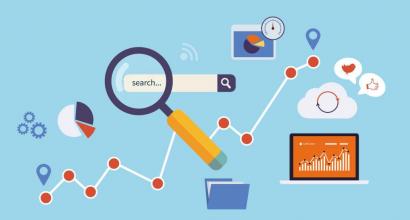What is Wi-Fi Arn. Let's understand what Wi-Fi is and how it differs from Ethernet. How to spell
Wi-Fi is a wireless-based technology that, thanks to radio signals, makes it possible to provide a network connection, that is, its purpose is to transmit information wirelessly. Answering the question: - what is Wi-Fi (wi fi)?, it should be noted that this is a kind of “Deus Ex Machina” - a technology that rids our homes of cables lying like snakes on the floor and annoying wires that are always trying to catch our legs .
History of the appearance and popularity of using this type of data transmission
Wi-Fi appeared relatively recently - in 1991, in the Netherlands, namely in the NCR Corporation / AT&T laboratory, which is located in Nieuwegein. The “father” of this technology, revolutionary at the time of its creation, is engineer Vic Hayes, who, in fact, developed the wireless data exchange protocol. Immediately after its creation, Wi-Fi began to be used to optimize the operation of cash service systems, and its creators did not even suspect what horizons this invention was expanding before them, nor did they attach importance to the prospects that had opened up. This, however, did not last long - the potential of the new product was revealed, and it itself, as expected, went to the masses, exciting the minds of users.
What exactly is Wi-Fi and how to use it?
Actually, what is Wi-Fi and how to use it, and how does it work? It all starts with an access point that has a radio module, which, in turn, is responsible for receiving and transmitting data. A similar module must be located in the computer from which the connection will be made. Through an access point, a computer or other device connects to the provider. It is most preferable to use this technology for connections over short and ultra-short distances - this is where the maximum connection speed is ensured, reaching approximately 54 Mbit/s.
The permissible distance of use depends on how powerful the router is connected by the user. In some cases, such a distance can reach as much as four hundred meters, which, however, is not particularly common.
Thus, the prevailing types of devices that provide this type of connection are an access point with a router and the ubiquitous wireless router.
Wi-Fi is now used for both private and commercial purposes - for example, many catering establishments have their own secure Internet network with spot coverage for their customers.
However, our world exists with the truth of lack of perfection, and therefore, even such a wonderful technology has both advantages and disadvantages.
Advantages and disadvantages of Wi-Fi?
The main advantage is that there is no need for cables, which allows network coverage outdoors or in places such as buildings of historical value. The modern market offers hundreds of Wi-Fi devices from different manufacturers, which, however, do not have compatibility problems and can interact freely thanks to the same connection standards.
The disadvantages are also very significant and manifest themselves, first of all, in frequency and operational restrictions that vary from country to country - in some places, for example, low-frequency connections are prohibited. Also, the problems of such an existence include a very limited range of action.
However, the most serious drawback is security. The most popular WEP encryption standard can be cracked by an experienced user without any difficulty, which creates a fairly serious threat to the personal data of users of public networks.
Wireless standards
As for modern Wi-Fi standards, there are now five of them:
- 802.11a;
- 802.11b;
- 802.11g;
- 802.11i;
- 802.11n.
802.11a and 802.11b are standards that have long been outdated, however, they continue to be used locally. They have mediocre connection speeds and an extremely low degree of security.
802.11g increased the speed by almost five times, and 802.11i seriously complicated third-party hacking attempts due to the use of more advanced security protocols. However, both of them are inferior to the 802.11n standard, the newest standard officially approved for use in Russia. It increases connection speeds up to 540 Mbps and uses the most advanced security protocols, making hacking attempts almost impossible.
To summarize, we can say what Wi Fi is. This is, first of all, an ambiguous and by no means universal technology for network data exchange, which is not without its drawbacks, however, it is certainly useful and, in a number of situations, seriously makes life easier for the modern user of high technologies.
The presence of Wi-Fi in various devices is no longer surprising. Manufacturers try to best meet the needs of potential buyers. However, not everyone uses the full technological potential of modern devices. Some don't need it, others just don't know how. Today we will look at where it came from, why it is needed and how to use Wi-Fi networks. The more we know, the better our life. Recommendations on how to use Wi-Fi may be useful to anyone who is taking their first steps in this direction.
Start over. Wi-Fi (pronounced wi-fi) is a way to transfer data without using a wired connection. Its second name is the IEEE 802.11 standard. The letters b/g/n mean Originally created to service cash register systems. Now it is widespread and widely used in offices, public places (cafes, train stations, libraries, airports), and in private homes for wireless Internet access. This is very brief.
Why is it needed? Most modern devices: computers, laptops, tablets, communicators, smartphones have a Wi-Fi module “on board”. Moreover, Wi-Fi is now being actively used in printers, cameras, video surveillance systems and other devices that require a reliable channel for transmitting data wirelessly. It's comfortable.
Any information can be received/transmitted. The range of local networks depends on the transmitter power and the presence of interference in the signal path (walls, buildings, trees, terrain). A home access point provides an excellent signal level within any apartment. This makes it possible to get rid of wires and establish full-fledged work for several users at once.
How to use Wi-Fi?
This method of data transfer is now mainly used to access the Internet. A special device (router/router) creates a local network and “distributes” the Internet via a wireless protocol. Access to the local network can be free for everyone (insecure network), and protected with a password (secure network). You can connect to this network using the Wi-Fi module on your device. After connecting, you get full access to the Internet. Your access speed will depend on the speed of your incoming connection and the total number of connected devices.
Wi-Fi networks: how to use mobile device owners
Despite the “many books” in the previous paragraphs, everything looks simple and convenient for the user. Turn on Wi-Fi on your device (laptop, tablet, smartphone) and your gadget automatically detects all networks that are within reach. To connect, you need to select a network from the list. To connect to a secure network, you will need a password (ask the owner/administrator of the network); an unprotected network does not require a password.
How to use Wi-Fi in public places
It’s not for nothing that a network open to public use is called an insecure network. This means that other users can see the data you share. This point must be kept in focus if you enter passwords to access your accounts, payment documents, or simply do not want to let anyone into your personal life. This does not mean that everything you wrote, said or viewed will immediately become the property of attackers. But there is such a possibility.
How to use Wi-Fi at home
If you want to enjoy the benefits of progress at home, make sure that lovers of “freebies” do not use these benefits with you/instead of you. Be sure to password protect your network. Otherwise, anyone can easily connect to your home network, and you will have to pay for all the “uninvited guest” traffic out of your own pocket. Even if you have unlimited Internet access, you risk losing speed and giving access to your confidential information.
There is a saying: forewarned is forearmed. This, of course, is not a reason to become paranoid and see spies everywhere in the company of pests. One thing is clear: understanding the potential risks and taking minimal precautions will save you nerves and money, and will also make you feel safe.
Wi-Fi is a ubiquitous technology; in apartments with Internet access, a wireless Wi-Fi network is a must-have. Some advantages: inexpensive - one, wireless - two, reliable - three. It’s also easy to manage the network with your own hands, even to the point of independently solving the problem “why doesn’t the Internet work via Wi-Fi?”
There are many misconceptions about Wi-Fi. Especially for those who have not had much experience with wireless Internet. And so the questions arise: how to connect Wi-Fi? Which provider should I contact?
Correct answers: connect exclusively with your own hands - it’s easier and more reliable; Any provider will do - preferably one that already services your apartment. Details below, in simple language.
Quick educational program: Wi-Fi for beginners
Wi-Fi is an ordinary computer network. An ordinary wired “grid” - only without wires. In the Caucasus and Central Asia, it is customary to call a wireless network cheerfully, but lovingly, “wai-wai,” or even “wah-wah.”
Strictly speaking, Wi-Fi is just a wireless data transmission technology. But in everyday life, by this word we usually understand the presence of the Internet - there is “Wai-Wai”, which means there is the Internet. And the Internet is a network, and any network must have some kind of connecting link that connects everything together. In a Wi-Fi network, this link is the router.
A router can be compared to a radio station and a receiver, only it combines both: it transmits data and receives it. Devices, such as a laptop, connect to it over the air (Wi-Fi) and communicate with it. In this case, the router becomes an intermediary “translator” between the laptop and the Internet provider - it establishes a dialogue between them. Other devices, such as a desktop computer, can also be added to this connection. And now the router connects the provider (Internet), the laptop and the computer, and they all communicate with each other.
Diagram - how a router connects the Internet and computers...
Wireless router is the heart of a Wi-Fi network
A Wi-Fi network has a center - a router (also known as a router). A nice box the thickness of a cigarette pack, with antennas and LED “lights”.
What are the tasks of a Wi-Fi router?
- receive Internet from a provider;
- distribute the received Internet to smartphones and laptops, tablets and desktops - in general, to all devices with Wi-Fi support. Within a radius of up to 30-50 meters. No more - in the conditions of urban concrete-brick buildings and several walls;
- connect several devices with Wi-Fi to each other - create a network between them.

The heart of Wi-Fi is a wireless router
Router price– 15-60 dollars. The desired range is 20-40. More expensive models, priced from $50-60, are needed for specific needs: connecting a printer or external hard drive, installing a torrent client on it, or other tech-geeky goodies.
Any device can connect to the router: tablets, smartphones. Also, modern TVs, video surveillance systems, and even refrigerators with vacuum cleaners are connected to the Wi-Fi network. With every Wi-Fi-enabled device, the router finds its own language automatically and no drivers are needed for this.
How to choose a router for Wi-Fi: criteria and parameters
Home router price
Preferably from 20 to 50 dollars for a modern model. Cheap devices are famous for “sores,” say, from overheating. More expensive models are needed only when their owner knows what non-standard functions he really needs (like a torrent client, broadcasting the Internet from 2-3 sources at once instead of one).
Router make/brand
TP-Link devices have proven themselves to be excellent: attractive, reliable, technologically advanced - for every taste. They, like representatives of D-Link products, belong to the “plug and forget” class for several years. In principle, finding a very low-quality router on sale requires effort. The device is quite simple, and therefore only very cheap “Chinese” people have outright farts.
How many antennas do you need?
The bigger, the better? Not at all. The speed and range will not be better (unless an equally three-antenna mobile phone or other device is paired with a three-antenna router). In other cases, it's just marketing.
Routers by connection type
Where does the Internet come from at home? That's right, from the provider, but what type of connection does it have? Among the options:
- optical fiber(in fact - a network LAN cable), also known as Ethernet. Typical speeds range from 5-10 Mbit/sec to theoretical gigabit. The fiber optic line itself is not led to the apartment/computer, but to the entrance, to the provider “box”. From this “box” the usual copper LAN cable snakes into the apartment. Its connector is very similar to a standard telephone connector, only larger;

At the top is the LAN network connection port, at the bottom is the ADSL “telephone” connector. It is through them that the Internet “comes” to the router and is “distributed” via Wi-Fi.

It is very important to choose modem routers according to your connection type. The ADSL router will not work with mobile providers. The LAN router will also be a saboteur if you try to make it work with dedicated cable/4G.
So, you need to know the type of your Internet connection - and accordingly choose a wireless router according to this parameter. There are also universal routers with two or more connection types: for example, a 3/4G router gets along quite well with both ADSL and a LAN cable. You can use only one provider, and keep the second connection as a backup (in case of emergency, when moving, or when changing Internet provider). However, usually the second type of connection in a router remains idle for years, and costs an additional 5-15 dollars upon purchase.
Finally, there are wireless Wi-Fi routers that do not provide connections to external networks or the Internet at all. Home/office devices work perfectly with each other and with such an “isolated” router, but are not able to access the Internet through it.
Routers by type of ports and connectors
A router for Wi-Fi networks is a real mini-computer. Its functionality goes far beyond a simple connector. The more connectors and ports it has, the more functional it is.
Among the standard router connectors:

From left to right: antenna connector, power, factory reset button, USB port, WAN port, antenna connector, LAN network ports - and again the antenna connector.
- power connector: This is usually a round plug. He is always present, but it’s not really about him;
- LAN network ports: as a rule, there are from 1 to 4 of them (not counting the WAN port for connecting to the provider). The most convenient thing when you have only a desktop computer at home without a Wi-Fi adapter. We connect this computer to the network by wire and save on purchasing a wireless adapter. It’s great when LAN ports support modern high-speed connections of 1 Gbit/sec – and bad (even if cheap) when they are limited to the rapidly becoming obsolete speed of 100 Mbit/sec. This speed is not “external”, but intranet: it is at this maximum speed that your wired computers will communicate with each other and with the wireless segment;
- USB ports: 1, less often 2 or 3. An excellent solution for connecting a network printer, or a flash drive, or an external hard drive. Is it convenient to download torrent files without turning on your main PC? Or print documents on a printer that is always connected to the local wireless network. Sometimes USB ports support the connection of 3G (4G) modems from mobile operators: it’s great to have a backup communication channel at hand;
- SIM card slot– usually present in routers designed to connect to the mobile Internet.
Selecting a Wi-Fi network standard
There are these:
- 801.11ac: the most modern and fastest Wi-Fi standard. A router of this class can be recommended for purchase, as well as the next n-standard. Such a model costs a little more - it is an investment with an eye to a faster device. Yes - it’s not a fact that your current devices will be able to operate at standard speeds ac. In theory, this is up to a gigabit, or even one and a half - but only in theory: under ideal conditions, short distances, a bunch of antennas (on the router and on the receivers).
- 801.11n: This standard is quite modern. Works great with ancient networks b And g(and therefore often denoted by the letters b/g/n). Data transfer rates are more difficult than they were in the g-class era, but in practice you can count on a 2-4 times increase in practical speed for the same range. Devices (receivers) supporting 801.11n are the most common on the market even in 2017.
- 801.11g: includes legacy support b, supports speeds up to 54 Mbit/s. Routers in this category were common until about 2010, then they began to die out...
- 801.11b: they say that someone even saw this dinosaur from the deep past “alive”...
So, according to the Wi-Fi network standard, you should choose either a completely modern router 801.11 n, or ultra-modern 801.11 ac. And ignore:
- Legacy 801.11g.
- marketing lures such as Gigabit WAN, 1000 Mbit and other WiGig. Although there is an interesting standard 801.11ad: the highest speed, but at minimum distances (5-8 meters) within line of sight. A specific device for special needs, there are enough such standards.
Setting up Wi-Fi the first time you turn it on
The router has been selected, purchased and unpacked; The provider has been supplying Internet to homes for several years now. How to connect Wi-Fi with your own hands?
- Power supply (included in the kit) - into the outlet and into the router itself.
- LAN cable (must also be included in the kit, up to a meter long) - one end into the computer/laptop, the other into the router.
- The router power button is in the “on” position. That's it, the process of turning on and setting up has begun!
Router indicators - useful information for setup and use

Router indicators, from left to right: turning on (Power), connecting to the Internet, Wi-Fi distribution, connections via network cables (1-4). Other models may have different indicators (or none), and the location of the indicators varies from manufacturer to manufacturer.
The “light bulbs” of the device are very useful. The user needs them like a driver needs a speedometer. Indicators are responsible for displaying the following information:
- Power: the presence of current in the wires and microcircuits of the device. Normal indication is constant, even light;
- ADSL/3G/WAN: presence of at least some signal from the provider: this is not the Internet yet, but... Normal indication: either steady light or “blinking”;
- Internet: a switched on (or blinking) indicator indicates the presence of the Internet already in the router “box”. When first turned on and before setting, this LED is usually turned off;
- LAN (1-4): the presence of “communication” between the router and the computer to which the router is connected by a network cable. The normal indication is frequent flickering of the port to which the cable (and, accordingly, the computer) is connected.
- WiFi: LED blinking means Wi-Fi is running. It often works the first time it is turned on, even before setting up the network.
You can configure and manage a Wi-Fi network exclusively through a browser. All access to the “control panel” and router microcircuits is carried out exactly this way - through the web interface. No more difficult than accessing an e-mail mailbox.
Why do you need to set up a Wi-Fi router: password and other goodies
It is necessary to do three things with the future Wi-Fi network (in principle, it has already appeared within the walls of the house):
- protect connections with a password so that only you and your loved ones can connect to this network;
- set a convenient name and other parameters for the network (optional);
- “connect” the Internet from the provider with your own wireless network.
How to log into the router
You need to open your browser and go to the router’s address on the newly created local network (it was “born” when you connected the router to your computer via a LAN cable). This address is always written either on the case itself or in the connection instructions. There are usually two options: 192.168.1.1 or 192.168.1.0 (there are dots between the numbers, no dots at the end). It is not necessary to enter “www” and “http://” - the browser itself will substitute the necessary characters.

Did you type it into the address bar? Press Enter on the keyboard and find yourself in the “security zone” of the router. Here you need to enter your login and password to access. This data is also present either on the device body or in the “manual” instructions. The most popular “pair” for authorization among all manufacturers:
- login: admin
- password: admin
And here we are “inside” the router. Although the settings interfaces differ from model to model, there are general principles. Having understood the setup of one router, the user can easily work with completely different models, and even the language barrier will not be a problem. By the way, oddly enough, it is preferable to work with the English interface: even famous manufacturers have such “jambs” in translation that you are amazed. In English, everything is standard, and the words are familiar.

The main settings window for the TP-Link ADSL router. We are interested in the menu on the left. Namely, the Wireless section.
The settings section required for working with Wi-Fi is located on the left in the menu - this is Wireless(wireless connection). For other models, a similar section may be called WiFi or WLAN- synonyms, what can you do?
Basic Wi-Fi network settings

Basic Wi-Fi network settings
The three checkmarks at the top indicate:
- Turn on (enable) wireless network. By default, Wi-Fi is already turned on;
- Hide (hide) Broadcasting the wireless network name. Paranoid mode: other people's devices will not “see” your wireless network without special preparation. The problem is that you won’t have to connect your new devices in the easiest way. We don’t recommend this mode for home use: what’s wrong with neighbors knowing the name of the Wi-Fi network?
- Isolating devices from each other (Clientsisolation): an infrequent function, when enabled, each device will only be able to work with the router (receive Internet from it), but will not be available for other devices. The husband's laptop will not be visible from the wife's smartphone, and vice versa. Convenient for organizing public access points, but looks a bit strange for a home.
Below is a field for setting the name of your network (SSID/Wireless network name) - convenient so as not to get confused among the numerous neighboring “Connection_28153”, “TP-Link_2343434”, “Dlink-124”. The home network of the author of the article is called Home. Boring and unoriginal, but clear.

Create another network with the unpronounceable name TP-Link_CA8458 among dozens of neighboring ones? No, something more personal is better. Home (“house”) in our case.
Frequently asked questions about Wi-Fi routers
1. Do I need to turn off my router at night?
No, that doesn't make much sense. And energy consumption is minimal.
2. Buy Wi-Fi routers from a local store.
Ordering from overseas or from capitals is a thankless task. The reason is that local sellers offer products that are adapted specifically to local conditions. What is the use of an expensive router brought from America that cannot work with the Omsk frequency ranges of a mobile provider (a real and frequent case from practice). Local sellers are usually able to guarantee smooth operation of their product with local Internet providers.
3. What is the maximum number of devices that can be connected to the Wi-Fi router?
Briefly: maximum 10-15 devices.
Theoretically, the restrictions are very small. Because everything is limited by the number of devices with a unique IP in the current network. Each new device receives its own unique IP and the entire range of such IPs is: 192.168.1.1 , 192.168.1.2 … 192.168.1.253, 192.168.1.254 . That is, theoretically, you can connect more than 200 devices. But in practice, no router can withstand so many operations. A router is a small computer with narrow tasks, and in order to connect devices it has to encode and decode signals. If there are a lot of such signals, then the router’s processor simply cannot cope with the task, and it will freeze. Of course, routers are different: strong and weak, expensive and cheap. Therefore, it’s difficult to say for sure, but from experience I can say this: you can connect up to 10-15 devices. If more, then even with insignificant activity, the router will not withstand...
3. What can you say about branded Wi-Fi routers from Apple or Google?
Funny devices with stupid limitations. About how to make a separate electrical outlet from the same Apple for connecting MacBooks. And fasten it with kosher screws with an apple brand (yes, this is banter). There are few benefits, to put it mildly. However, there are “bitten fans”, such routers are made just for them...
Wi-Fi is a modern technology for wirelessly connecting computers, laptops and smartphones into one network and connecting them to the Internet. You can read more about Wi-Fi and how to set it up on your computer in the article.
How Wi-Fi works
Wireless connection of computers to the Internet occurs through the use of radio waves and the principle of operation is no different from the operation of radio stations, cell phones and television receivers. The only significant difference between Wi-Fi is the use of higher frequencies than in radio communications and television broadcasts (2.4 GHz or 5 GHz). Operating at such frequencies makes it possible to transmit large amounts of information.
To implement wireless Internet access, you need a router (router) with a built-in module for receiving and transmitting radio signals and a similar module built into a computer or laptop. The router connects to the Internet via a network cable through a provider. The cable carries the digital signal from the Internet to the router, where it is converted into radio waves. The router sends a radio signal to the computer's receiving module, which again converts it to digital. Similarly, a digital signal from a laptop is encoded by a transmission module into a radio signal, transmitted “over the air” to the router, converted there into digital and sent to the worldwide network.
How does a Wi-Fi router work?
Routers are capable of transmitting a signal from the Internet to more than one device. This allows one network cable to access the Internet immediately from a desktop computer, laptop, tablet, etc. The coverage area of modern routers is 50-100 meters (if there are no obstacles). This allows a person to move freely around the apartment with a mobile device without losing connection with the World Wide Web.
The router's memory contains a routing table that stores paths to all connected devices. The Internet access channel width provided by the provider is also distributed among all mobile and stationary devices. It should be noted that a Wi-Fi connection through a router is convenient for communicating on social networks or via Skype, viewing email, and surfing the Internet. For online viewing of large videos or downloading files, a network connection is more suitable.
How Wi-Fi works on a laptop
Most modern laptops are equipped with a built-in module for receiving and transmitting radio signals that supports a Wi-Fi connection to the Internet. Such devices usually have a sticker with the Wi-Fi logo. Network equipment for wireless connections is produced by many companies, using different technical solutions for this. However, the presence of the Wi-Fi logo tells consumers that manufacturers use a single communication standard, and devices from different companies will be mutually compatible, that is, they will be able to work with each other on the same network.
(2.4 GHz and 5 GHz.)
(2.4 GHz and 5 GHz.)
Wi-Fi (pronounced [wi-fi], abbreviated from Wireless Fidelity) is a standard for equipment for broadband radio communications designed for organizing local Wireless LAN networks. Installation of such networks is recommended where the deployment of a cable system is impossible or economically impractical. Thanks Handover functions allow users to move between access points across the Wi-Fi network coverage area without losing the connection. Developed by the Wi-Fi Alliance consortium based on IEEE 802.11 standards.
Mobility
Mobile devices (PDAs and laptops) equipped with client Wi-Fi transceivers can connect to a local network and access the Internet through so-called access points or hotspots.
First Wi-fi
Wi-Fi was created in 1991 by NCR Corporation/AT&T (later Lucent and Agere Systems) in Nieuwegein, the Netherlands. Products originally intended for point-of-sale systems were introduced to the market under the WaveLAN brand and provided data transfer rates of 1 to 2 Mbit/s. Vic Hayes, the creator of Wi-Fi, has been called the "father of Wi-Fi" and was on the team that helped develop standards such as IEEE 802.11b, 802.11a and 802.11g. In 2003, Vic left Agere Systems. Agere Systems was unable to compete on equal terms in difficult market conditions, despite the fact that its products occupied the niche of cheap Wi-Fi solutions. Agere's 802.11abg all-in-one chipset (codename: WARP) sold poorly, and Agere Systems decided to exit the Wi-Fi market at the end of 2004.
Wireless-Fidelity - literally \"Wireless Reliability\".
Wi-Fi: How it works
Typically, a Wi-Fi network diagram contains at least one access point (AP, from the English access point) and at least one client. The access point transmits its SSID (English: Service Set IDentifier, Network name) using special packets called signaling packets, transmitted every 100 ms. Signaling packets are transmitted at 1 Mbit/s and are small in size, so they do not affect network performance. Since 1 Mbit/s is the lowest data transfer rate for Wi-Fi, a client receiving signaling packets can be sure that it will be able to connect at a speed of at least 1 Mbit/s. Knowing the network parameters (that is, SSID), the client can find out whether a connection to a given access point is possible. The program built into the client's Wi-Fi card can also affect the connection. When two access points with identical SSIDs come within range, the program can choose between them based on signal strength data. The Wi-Fi standard gives the client complete freedom in choosing the criteria for connection and roaming. This is an advantage of Wi-Fi, although it means that one adapter can do these things much better than the other. The latest versions of operating systems contain a feature called zero configuration, which shows the user all available networks and allows you to switch between them on the fly. This means that roaming will be completely controlled by the operating system. Wi-Fi transmits data over the air, so it has properties similar to a non-switched Ethernet network, and can experience the same problems as non-switched Ethernet networks.
Wi-Fi and cell phones
Some believe that Wi-Fi and similar technologies could eventually replace cellular networks such as GSM. Barriers to this development in the near future include the lack of roaming and authentication capabilities (see 802.1x, SIM cards and RADIUS), limited frequency spectrum, and severely limited Wi-Fi range. It would be more correct to compare Wi-Fi with other cellular network standards, such as GSM, UMTS or CDMA. However, Wi-Fi is ideal for using VoIP in enterprise networks or SOHO environments. The first samples of equipment were available in the early 90s, but did not go into commercial use until 2005. Then Zyxel, UT Starcomm, Samsung, Hitachi and many others introduced VoIP Wi-Fi phones to the market at “reasonable” prices. In 2005, ADSL ISP providers began providing VoIP services to their customers (for example, German ISP XS4All). When VoIP calls became very cheap, and often free, providers capable of providing VoIP services were able to open up a new market - VoIP services. GSM phones with integrated support for Wi-Fi and VoIP capabilities have begun to come to market and have the potential to replace corded phones. Direct comparisons between Wi-Fi and cellular networks are not practical at this time. Wi-Fi-only phones have a very limited range, making such networks very expensive to deploy. However, the deployment of such networks may be the best solution for local use, for example, in corporate networks. However, devices that support multiple standards can capture a significant market share.
Commercial Wi-Fi Use
Commercial access to Wi-Fi-based services is available in places such as Internet cafes, airports and cafes around the world (commonly referred to as Wi-Fi cafes), but their coverage can be considered spotty compared to cellular networks: . Ozone and OzoneParis In France. In September 2003, Ozone began rolling out the OzoneParis network through The City of Lights. The ultimate goal is to create a centralized Wi-Fi network that completely covers Paris. The core principle of the Ozone Pervasive Network is that it is a national network. . WiSE Technologies provides commercial access to airports, universities, and independent cafes throughout the United States; . T-Mobile provides hotspots for the Starbucks network in the US and UK, as well as more than 7,500 hotspots in Germany; . Pacific Century Cyberworks provides access to Pacific Coffee stores in Hong Kong; . The Columbia Rural Electric Association is trying to deploy a 2.4 GHz Wi-Fi network in a 9,500 km2 area between Walla Walla and Columbia counties in Washington state and Umatilla, Oregon; Other major networks in the US also include: Boingo, Wayport and iPass; . Sify, an Indian Internet service provider, has installed 120 hotspots in Bangalore, in hotels, galleries and government offices. . Vex has a large network of hotspots located throughout Brazil. Telefonica Speedy WiFi has begun providing its services on a new growing network that has expanded to the state of Sao Paulo. . BT Openzone owns many McDonald's hotspots in the UK and has a roaming agreement with T-Mobile UK and ReadyToSurf. Their clients also have access to The Cloud hotspots. . Netstop provides access in New Zealand. . The Golden Telecom company supports the city Wi-Fi network in Moscow, and also provides its communication channels for the implementation of the Yandex.Wi-Fi project (). . EarthLink plans to fully connect Philadelphia (USA) to the wireless Internet in the third quarter of 2007. This will be the first metropolitan area in the US to be fully covered by Wi-Fi. The cost will be between 20-22 dollars per month with a connection speed of 1 Mbit/sec. For low-income residents of Philadelphia, the cost will be $12-$15 per month. Currently, the city center and surrounding areas are already connected. The remaining areas will be connected as transmitters are installed.
Wireless technologies in industry
For industrial use, Wi-Fi technologies are currently offered by a limited number of suppliers. Thus, Siemens Automation & Drives offers Wi-Fi solutions for its SIMATIC controllers in accordance with the IEEE 802.11b standard in the free ISM band of 2.4 GHz and providing a maximum transmission speed of 11 Mbit/s. These technologies are used mainly to control moving objects and in warehouse logistics, as well as in cases where for some reason it is impossible to lay wired Ethernet networks.
International projects
Another business model is to connect existing networks into new ones. The idea is that users will share their frequency range through personal wireless routers equipped with special software. For example, FON is a young Spanish company created in November 2005. It intends to become the largest hotspot network in the world by the end of 2006 with 30,000 access points. Users are divided into three categories: linus, highlighting free Internet access; bills selling their frequency range; and aliens using access through bills. Thus, the system is similar to peer-to-peer services. Although FON has received financial support from companies such as Google and Skype, it will only be clear over time whether the idea will actually work. There are currently three main problems with this service. The first is that in order for a project to move from the initial stage to the main stage, more attention from the public and the media is required. You must also take into account the fact that providing access to your Internet channel to others may be limited by your agreement with your Internet provider. Therefore, Internet providers will try to protect their interests. Record companies who oppose the free distribution of MP3 are likely to do the same. And thirdly, the FON software is still in beta testing, and we can only wait for the security issue to be resolved.
Free Wi-Fi
While commercial services try to leverage existing business models for Wi-Fi, many groups, communities, cities, and individuals are building free Wi-Fi networks, often using a shared peering agreement to allow the networks to communicate freely with each other. Free wireless networks are generally seen as the future of the Internet. Many municipalities are teaming up with local communities to expand free Wi-Fi networks. Some groups build their Wi-Fi networks entirely based on volunteers and donations. For more detailed information, see the section on shared wireless networks, where you can also find a list of free Wi-Fi networks located around the world (see also Free Wi-Fi hotspots in Moscow). OLSR is one of the protocols used to create free networks. Some networks use static routing, others rely entirely on OSPF. Wireless Leiden has developed its own routing software called LVrouteD to connect Wi-Fi networks built on a completely wireless basis. Most networks are built on open source software, or publish their scheme under an open license. Some small countries and municipalities already provide free access to Wi-Fi hotspots and Internet access via Wi-Fi at home for everyone. For example, the Kingdom of Tonga or Estonia, which have a large number of free Wi-Fi hotspots throughout the country. In Paris, OzoneParis provides free, unlimited Internet access to everyone who contributes to the development of the Pervasive Network by providing the roof of their home to install a Wi-Fi network. Unwire Jerusalem is a project to install free Wi-Fi hotspots in major shopping centers in Jerusalem. Many universities provide free access to the Internet via Wi-Fi for their students, visitors and anyone on campus. Some businesses, such as Panera Bread, provide free Wi-Fi access to regular customers. McDonald's Corporation also provides access to Wi-Fi under the \'McInternet\' brand. This service was launched at a restaurant in Oak Brook, Illinois; it is also available in many restaurants in London. However, there is a third subcategory of networks created by communities and organizations such as universities, where free access is provided to members of the community, but access to those outside the community is provided on a paid basis. An example of such a service is the Sparknet network in Finland. Sparknet also supports OpenSparknet, a project where people can make their own access points part of the Sparknet network and benefit from it. Recently, commercial Wi-Fi providers have been building free Wi-Fi hotspots and hot zones. They believe that free Wi-Fi access will attract new customers and investments will return.
Benefits of Wi-Fi
Allows you to deploy a network without laying cables and can reduce the cost of network deployment and expansion. Places where cable cannot be installed, such as outdoors and buildings of historical value, can be served by wireless networks. . Wi-Fi devices are widely available in the market. And devices from different manufacturers can interact at a basic service level. . Wi-Fi networks support roaming, so the client station can move in space, moving from one access point to another. . Wi-Fi is a set of global standards. Unlike cell phones, Wi-Fi equipment can operate in different countries around the world.
Disadvantages of Wi-Fi
Frequency range and operating restrictions vary from country to country; many European countries allow two additional channels that are prohibited in the United States; Japan has another channel at the top of the band, and other countries, such as Spain, prohibit the use of low-band channels. Moreover, some countries, such as Italy, require registration of all Wi-Fi networks operating outdoors or require registration of the Wi-Fi operator. . Quite high energy consumption compared to other standards, which reduces battery life and increases the temperature of the device. . The most popular encryption standard, Wired Equivalent Privacy or WEP, can be broken relatively easily even with the right configuration (due to weak key strength). Although newer devices support the more advanced Wi-Fi Protected Access (WPA) protocol, many older access points do not support it and require replacement. The adoption of the 802.11i (WPA2) standard in June 2004 makes a more secure scheme available in new equipment. Both schemes require a stronger password than those typically assigned by users. Many organizations use additional encryption (such as a VPN) to protect against intrusion. . Wi-Fi has a limited range. A typical 802.11b or 802.11g home Wi-Fi router has a range of 45 m indoors and 90 m outdoors. The distance also depends on the frequency. Wi-Fi in the 2.4 GHz band operates further than Wi-Fi in the 5 GHz band, and has a shorter range than Wi-Fi (and pre-Wi-Fi) in the 900 MHz band. . Overlapping signals from a closed or encrypted access point and an open access point operating on the same or adjacent channels may interfere with access to the open access point. This problem can occur when there is a high density of access points, for example, in large apartment buildings where many residents install their own Wi-Fi access points. . Incomplete compatibility between devices from different manufacturers or incomplete compliance with the standard may result in limited connection capabilities or reduced speeds.
Games over Wi-Fi
Wi-Fi is compatible with game consoles and PDAs and allows you to play online games through any access point. . Iwata, President of Nintendo announced the Wi-Fi compatible Nintendo Wii, also saying that games such as Super Smash Brothers will be available. The Nintendo DS gaming console is also Wi-Fi compatible. . Sony PSP has wireless network support, which is activated with the press of a button, for connecting to Wi-Fi hotspots or other wireless connections.
Wi-Fi and free software
OS family BSD (FreeBSD, NetBSD, OpenBSD) can work with most adapters since 1998. Drivers for Atheros, Prism, Harris/Intersil and Aironet chips (from the respective Wi-Fi device manufacturers) are usually included in the BSD OS since version 3. Darwin and Mac OS X, despite overlap with FreeBSD, have their own, unique implementation . In OpenBSD 3.7, more drivers were included for wireless chips, including RealTek RTL8180L, Ralink RT25x0, Atmel AT76C50x, and Intel 2100 and 2200BG/2225BG/2915ABG. Thanks to this, it was partially possible to solve the problem of the lack of open drivers for wireless chips for OpenBSD. It is possible that some drivers implemented for other BSD systems could be ported if they have not already been created. Ndiswrapper is also available for FreeBSD. . Linux: Starting with version 2.6, support for some Wi-Fi devices appeared directly in the Linux kernel. Support for Orinoco, Prism, Aironet and Atmel chips is included in the main kernel branch, ADMtek and Realtek RTL8180L chips are supported by both proprietary manufacturers' drivers and open ones written by the community. Intel Calexico is supported by open source drivers available from Sourceforge. Atheros and Ralink RT2x00 are supported through open source projects. Support for other wireless devices is available using the open source ndiswrapper driver, which allows Linux systems running on Intel x86-based computers to wrap the manufacturer's Windows drivers for direct use. There is at least one known commercial implementation of this idea. The FSF has created a list of recommended adapters, more information can be found on the Linux wireless website.
Wireless Standards
There are currently four main Wi-Fi standards - 802.11a, 802.11b, 802.11g and 802.11i. Of these, two of them are used in Russia: 802.11b and 802.11g. In 2006, 802.11i should appear in Russia. By 2007, it is planned to begin introducing another standard - 802.11n.
This is the first wireless standard to appear in Russia and is still used everywhere. The transmission speed is quite low, and security is at a fairly low level. If desired, it could take an attacker less than an hour to decrypt the network key and penetrate your local network. For protection, the WEP protocol is used, which did not perform well and was hacked several years ago. We recommend not to use this standard at home, much less in corporate computer networks. An exception may be in cases where the equipment does not support another, more secure standard.
– Speed: 11 Mbps
– Range: 50 m
– Security protocols: WEP
– Security level: low
This is a more advanced standard that replaced 802.11b. The data transfer speed has been increased almost 5 times, and now it is 54 Mbps. When using equipment that supports superG* or True MIMO* technologies, the maximum achievable speed limit is 125 Mpbs. The level of protection has also increased: if all necessary conditions are met and configured correctly, it can be assessed as high. This standard is compatible with the new WPA and WPA2* encryption protocols. They provide a higher level of security than WEP. There are no known cases of hacking of the WPA2* protocol yet.
*- Not supported by all equipment
– 54 Mbps, up to 125* Mbps
– Range: 50 m
*
This is a new standard, the implementation of which is just beginning. In this case, support for the most modern technologies, such as True MIMO and WPA2, is built directly into the standard itself. Therefore, there is no need for a more careful selection of equipment. It is planned that this standard will replace 802.11g and will nullify all hacking attempts.
– Speed: 125 Mbps
– Range: 50 m
– Security protocols: WEP, WPA, WPA2
– Security level: High
A future standard currently under development. This standard should provide longer wireless coverage distances and higher speeds, up to 540 Mbps.
– Speed: 540 Mbps
– Range: unknown m
– Security protocols: WEP, WPA, WPA2
– Security level: High
However, it should be remembered that incorrect configuration of equipment that supports even the most modern security technologies will not provide the proper level of security for your network. Each standard has additional technologies and settings to improve security. Therefore, we recommend that you trust the configuration of Wi-Fi equipment only to professionals.
Wireless Security
The security of wireless networks should be given special attention. After all, wi-fi is a wireless network and, moreover, with a large range. Accordingly, an attacker can intercept information or attack your network from a safe distance. Fortunately, there are now many different methods of protection and, provided they are configured correctly, you can be sure of providing the necessary level of security.
An encryption protocol that uses a rather weak RC4 algorithm on a static key. There are 64-, 128-, 256- and 512-bit wep encryption. The more bits are used to store the key, the more possible combinations of keys, and, accordingly, the higher the network’s resistance to hacking. Part of the wep key is static (40 bits in the case of 64-bit encryption), and the other part (24 bits) is dynamic (initialization vector), that is, changing during network operation. The main vulnerability of the wep protocol is that the initialization vectors are repeated after a certain period of time and the attacker only needs to collect these repetitions and calculate the static part of the key from them. To increase the level of security, you can use the 802.1x standard or VPN in addition to wep encryption.
A stronger encryption protocol than wep, although the same RC4 algorithm is used. A higher level of security is achieved through the use of the TKIP and MIC protocols.
– TKIP (Temporal Key Integrity Protocol). A protocol for dynamic network keys that change quite often. In this case, each device is also assigned a key, which also changes.
– MIC (Message Integrity Check). Packet integrity protocol. Protects against packet interception and redirection.
It is also possible to use 802.1x and VPN, as is the case with wep.
There are two types of WPA:
– WPA-PSK (Pre-shared key). A passphrase is used to generate network keys and to log into the network. The best option for a home or small office network.
– WPA-802.1x. Login to the network is carried out through an authentication server. Optimal for a large company network.
Improvements to the WPA protocol. Unlike WPA, the stronger AES encryption algorithm is used. Similar to WPA, WPA2 is also divided into two types: WPA2-PSK and WPA2-802.1x.
A security standard that includes several protocols:
– EAP (Extensible Authentication Protocol). Extended Authentication Protocol. Used in conjunction with a RADIUS server in large networks.
– TLS (Transport Layer Security). A protocol that ensures the integrity and encryption of transmitted data between the server and the client, their mutual authentication, preventing interception and substitution of messages.
– RADIUS (Remote Authentication Dial-In User Server). User authentication server using login and password.
VPN (Virtual Private Network) - Virtual private network. This protocol was originally created to securely connect clients to the network over public Internet channels. The principle of VPN operation is the creation of so-called secure “tunnels” from the user to the access node or server. Although VPN was not originally created for Wi-Fi, it can be used on any type of network. The IPSec protocol is most often used to encrypt traffic in a VPN. It provides almost one hundred percent security. There are currently no known cases of VPN hacking. We recommend using this technology for corporate networks.
Additional protection methods
– Filtering by MAC address.
A MAC address is a unique identifier of a device (network adapter), “hardwired” into it by the manufacturer. On some equipment it is possible to enable this function and allow the necessary addresses to access the network. This will create an additional barrier for the hacker, although not a very serious one - the MAC address can be replaced.
– Hiding SSID.
SSID is the identifier of your wireless network. Most equipment allows you to hide it, so when scanning wi-fi networks, your network will not be visible. But again, this is not a very serious obstacle if the attacker uses a more advanced network scanner than the standard Windows utility.
– Prohibiting access to the settings of an access point or router via a wireless network.
By activating this function, you can deny access to the access point settings via a Wi-Fi network, but this will not protect you from traffic interception or intrusion into your network.
It should be remembered that incorrect configuration of equipment that supports even the most modern security technologies will not provide the required level of security for your network. Each standard has additional technologies and settings to improve security. Therefore, we recommend that you trust the configuration of Wi-Fi equipment only to professionals.
The article is taken from open sources.
http://ra4a.narod.ru/Spravka5/Wi-Fi.htm